Found that many people are asking the millet box how to install third-party software and games. In fact, the method of installing third-party software for Xiaomi TV and Xiaomi's box is very simple. They did not deliberately shield the user's permission, so only a few A very simple step will open the permissions. It is not possible to install third-party software in the millet box by hand. You must first prepare a U disk, a computer with a net or a smart phone and a wireless network coverage environment.
Box preparation articles:
To install third-party software on Xiaomi's box or Xiaomi TV, you must first open the permissions. Take the millet box as an example:
1. Open the millet box settings
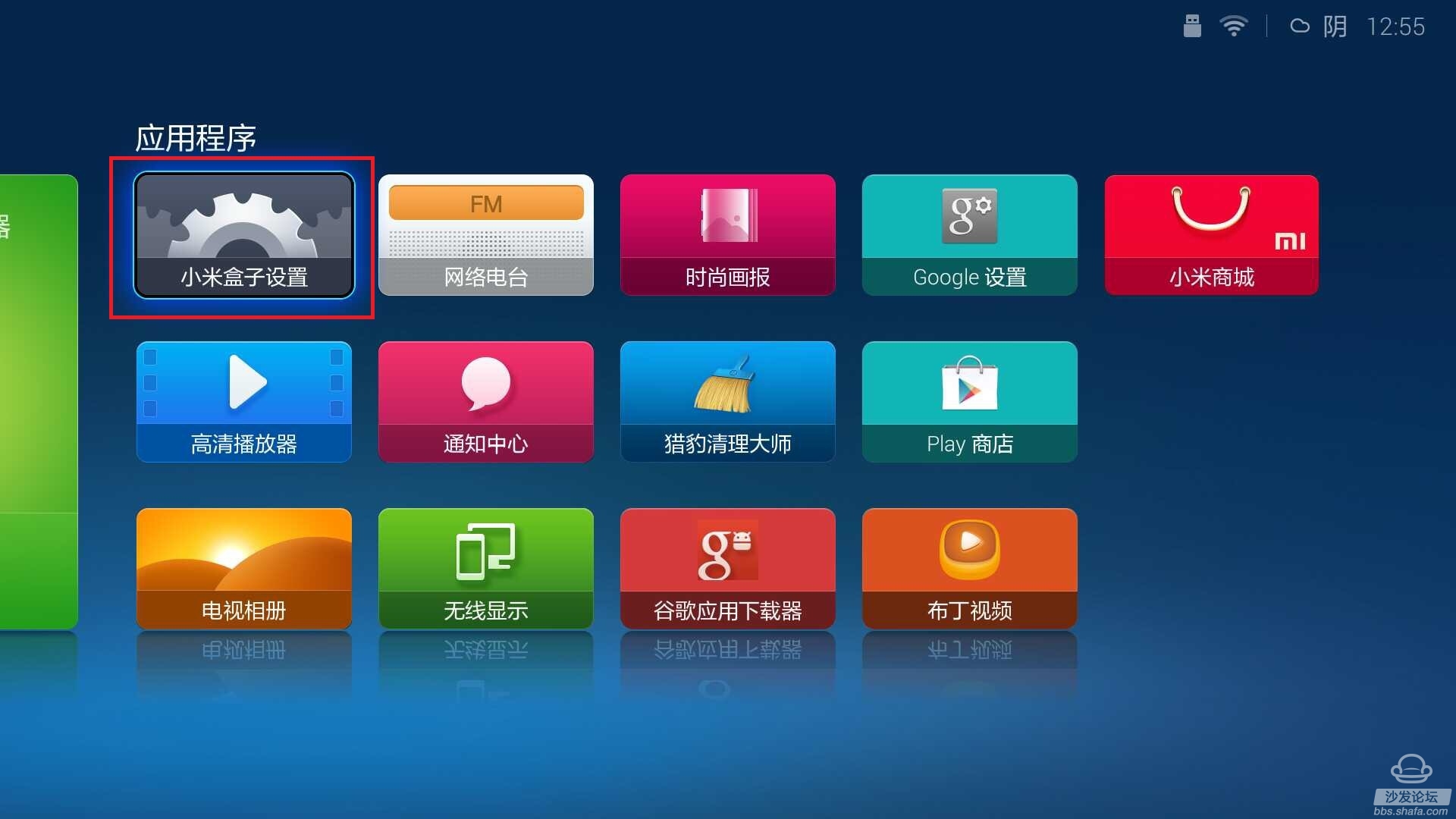
2. Open Account and Security
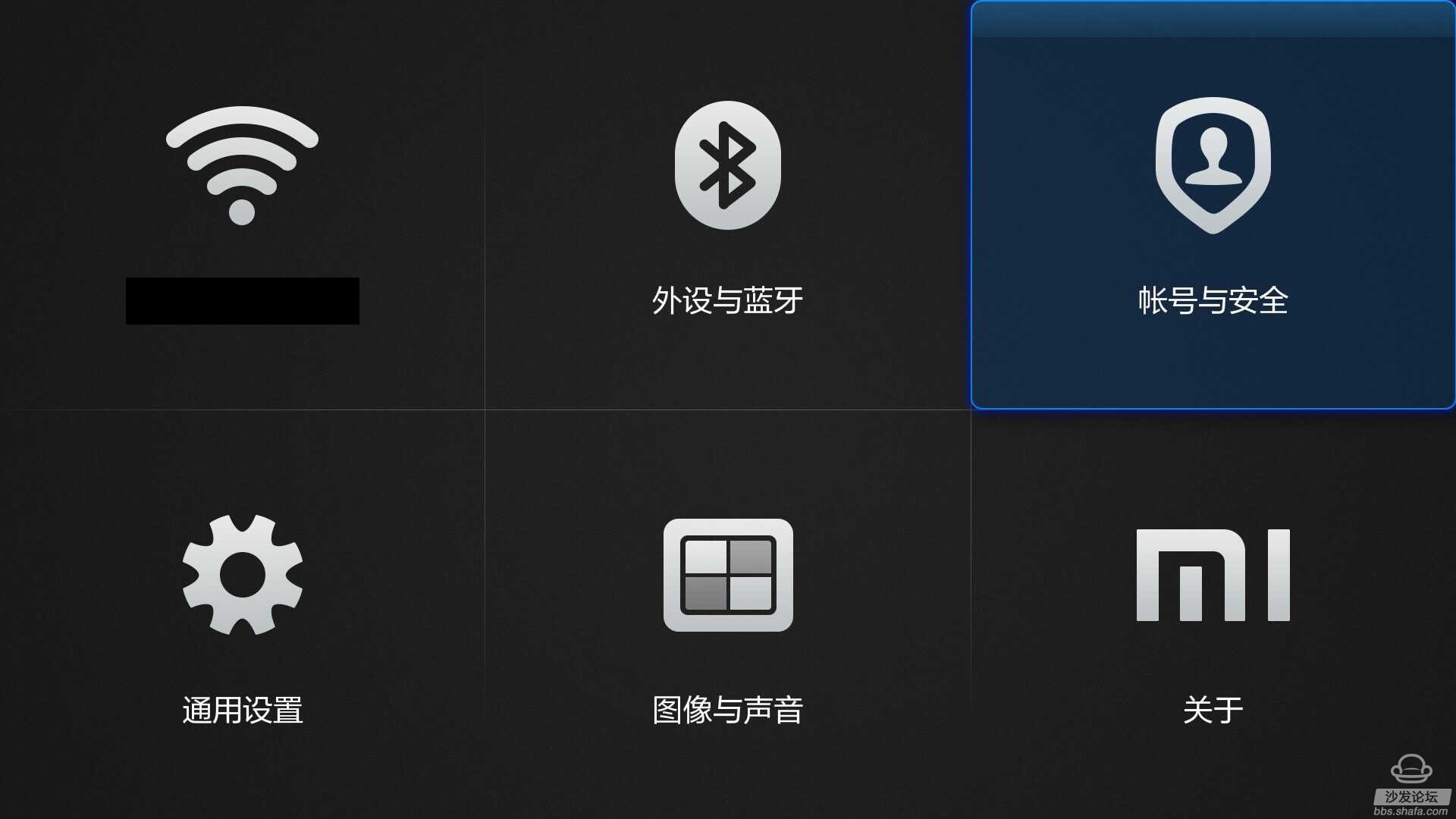
3. Click "Allow" on the "Install Location Source Application" option. This will open the right to install third-party applications.
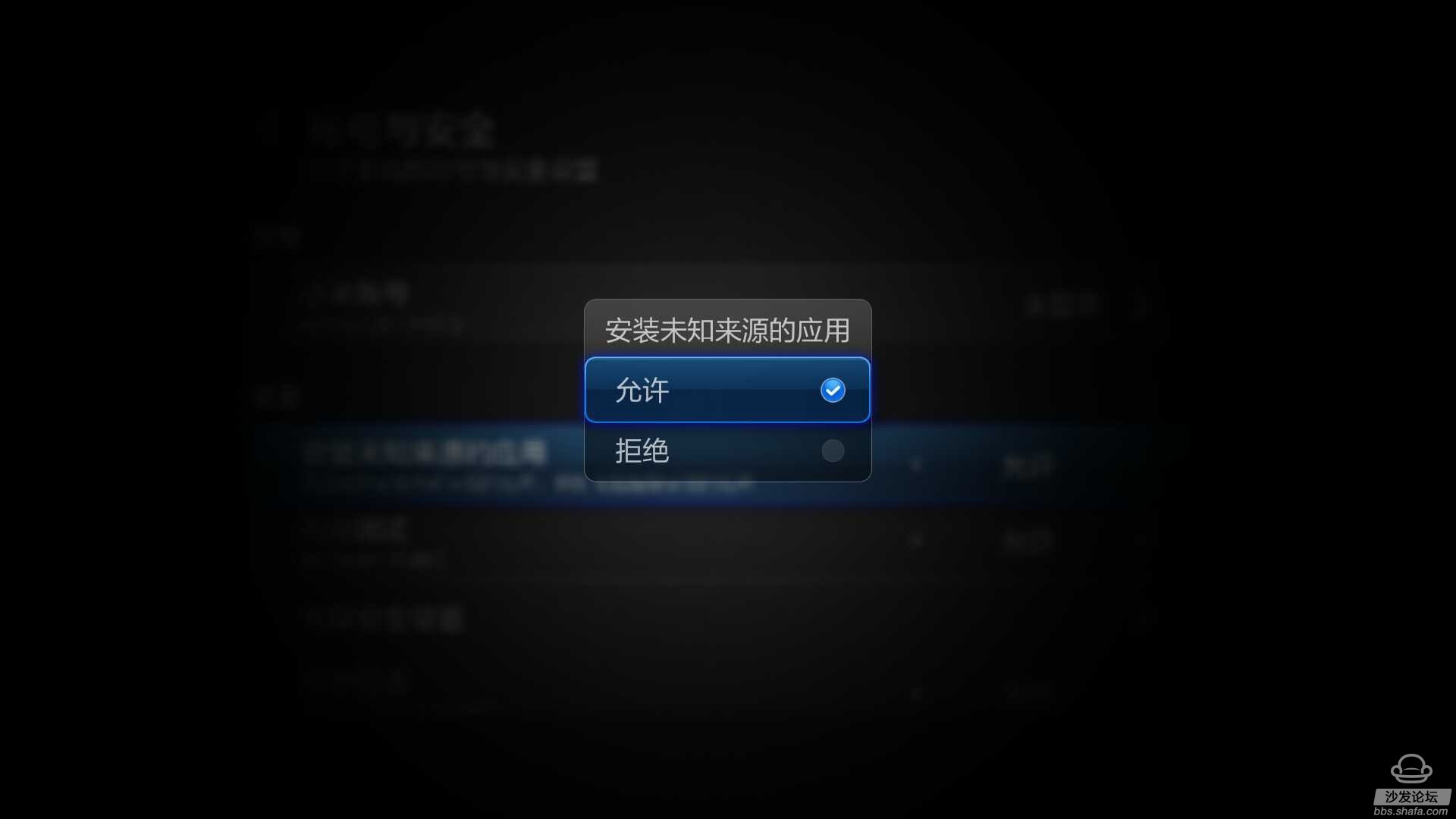
Installation articles:
There are many ways to install third-party software. The most simple course is to use U-disk to install. All you need is a U-disk and TV box that supports USB interface, like millet box, millet TV, and Lynx Box. USB interface, but if you are a small box of millet, then this method is not suitable, please skip this step to see how to use a mobile phone to install the sofa butler to the tutorial of the millet box
Use U disk to install third-party software for the millet box:
1. First, download a reliable TV application from a secure website, such as a sofa butler, to a computer.
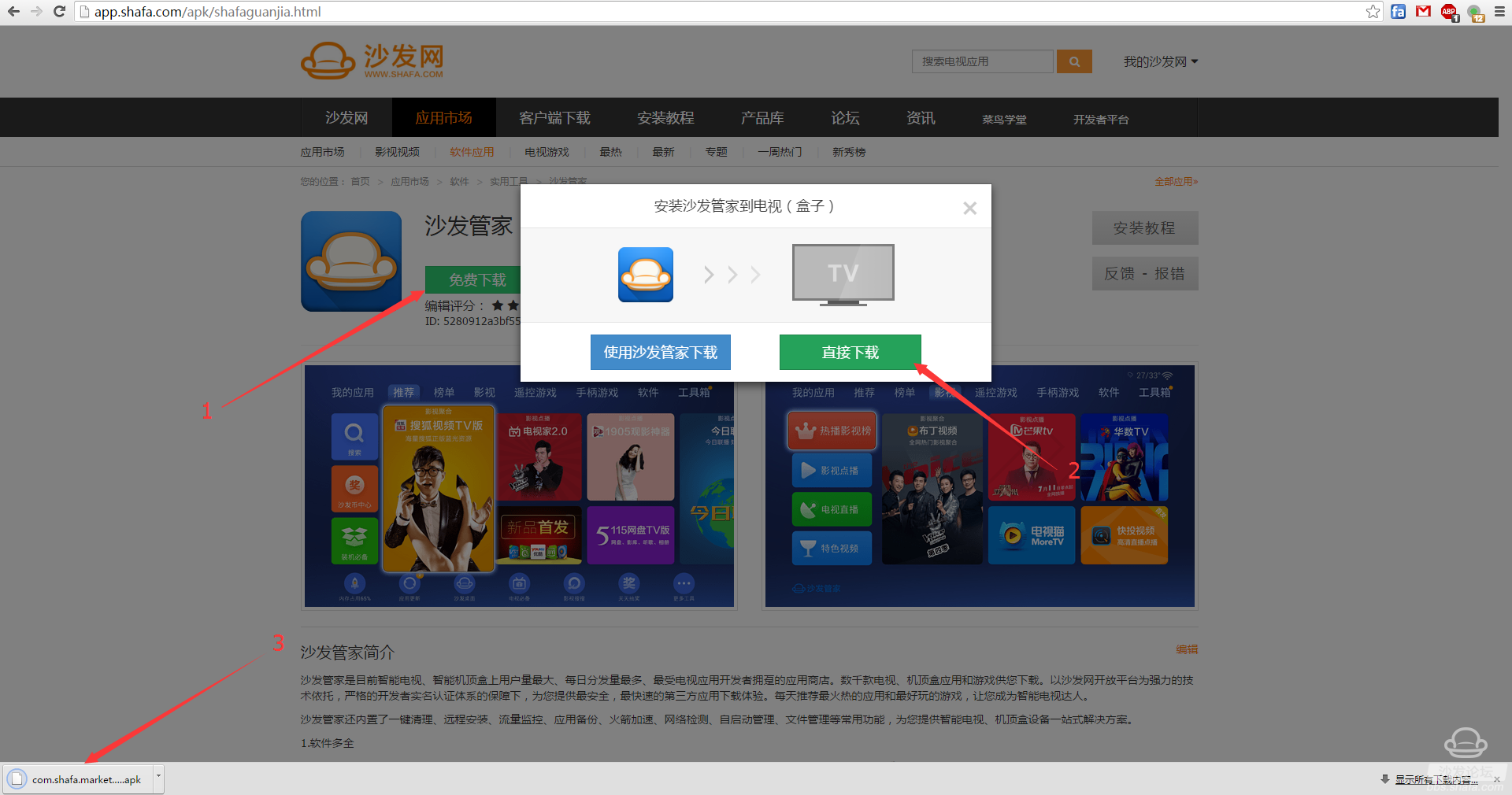
2. Put the downloaded .apk file into the prepared U disk
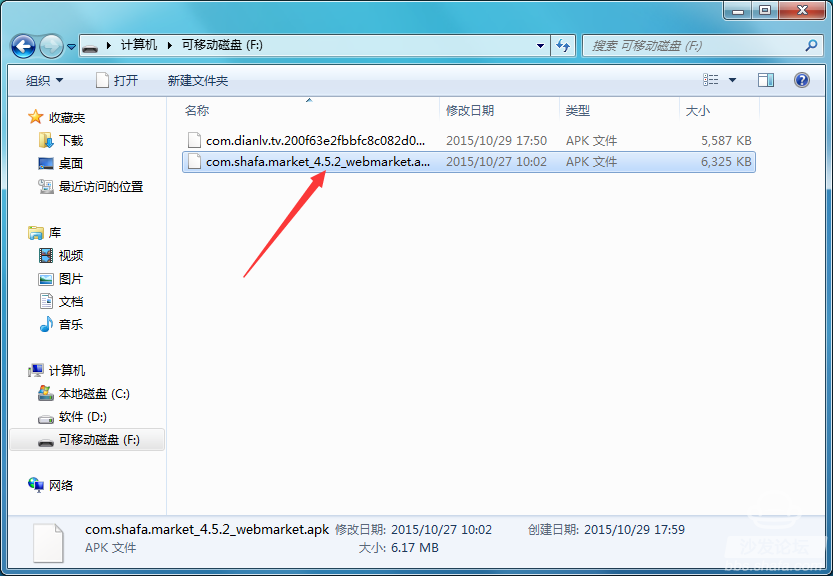
3. Insert the U disk into the millet box, a prompt box will pop up. Please select "Open" and enter the "Mobile Storage Device" folder, and you will see the apk file you just put in the U disk:
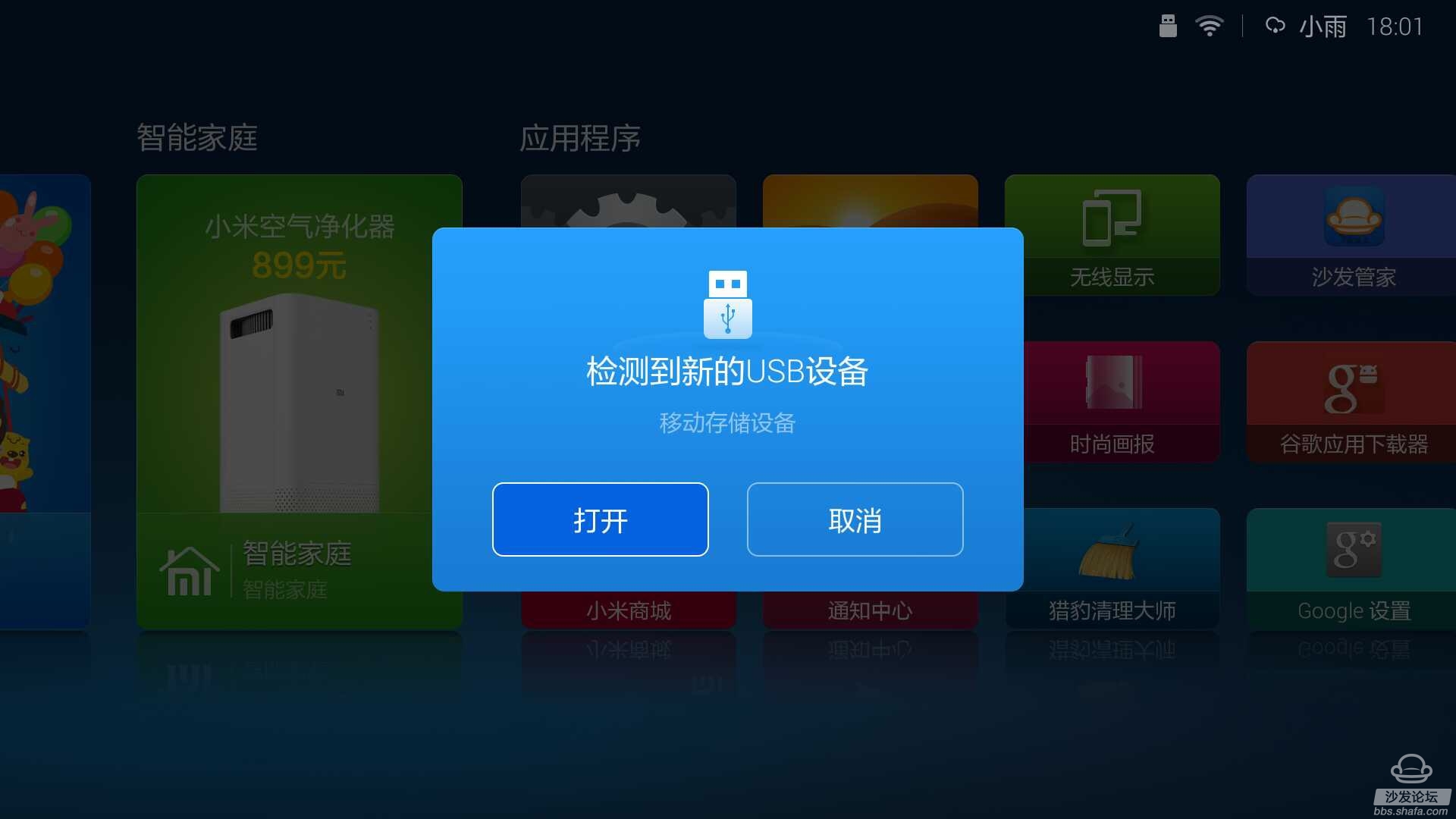
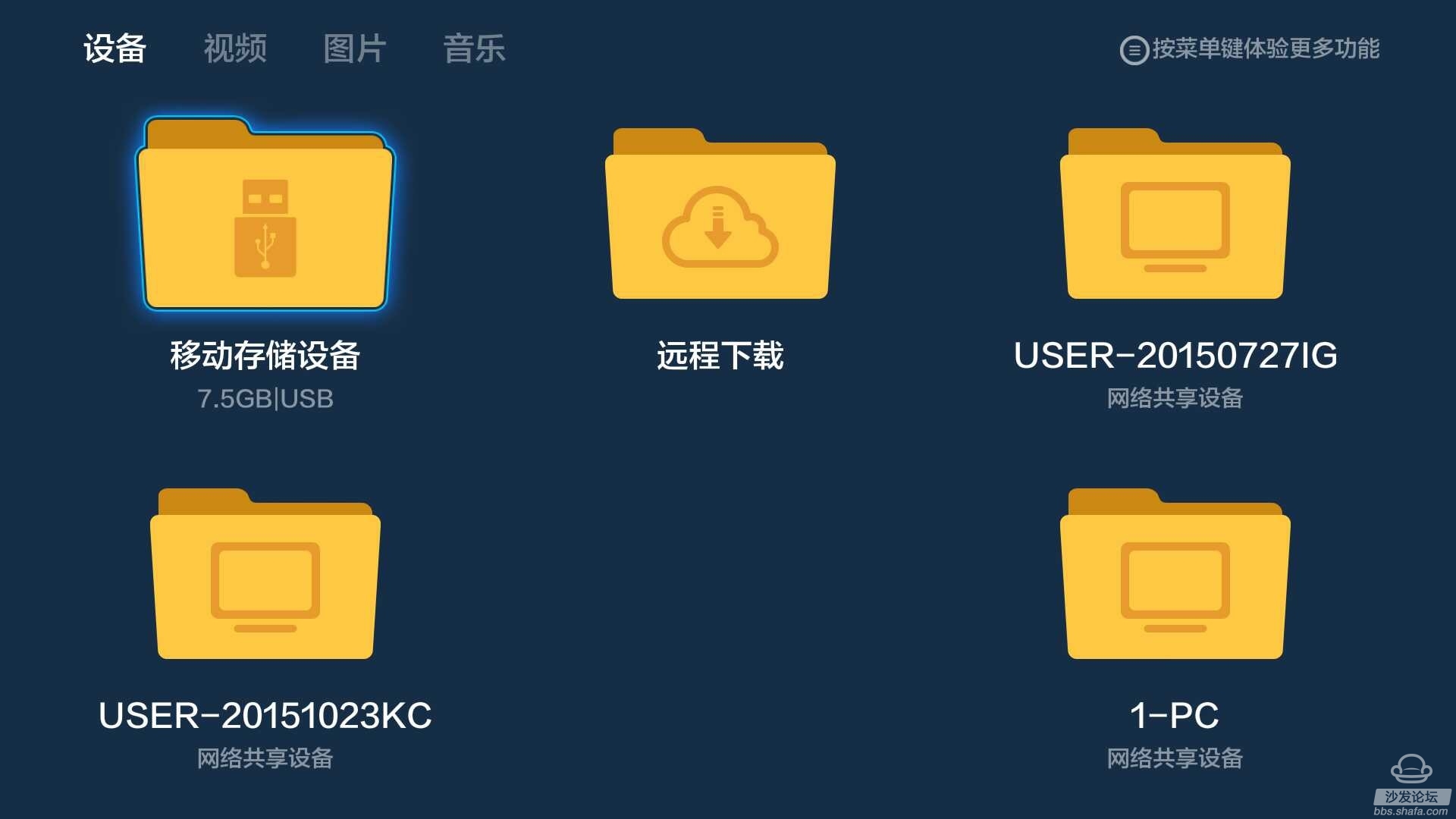
4. Click on the software you want to install, and click on "Install". After waiting for completion, you can see it on the home page.
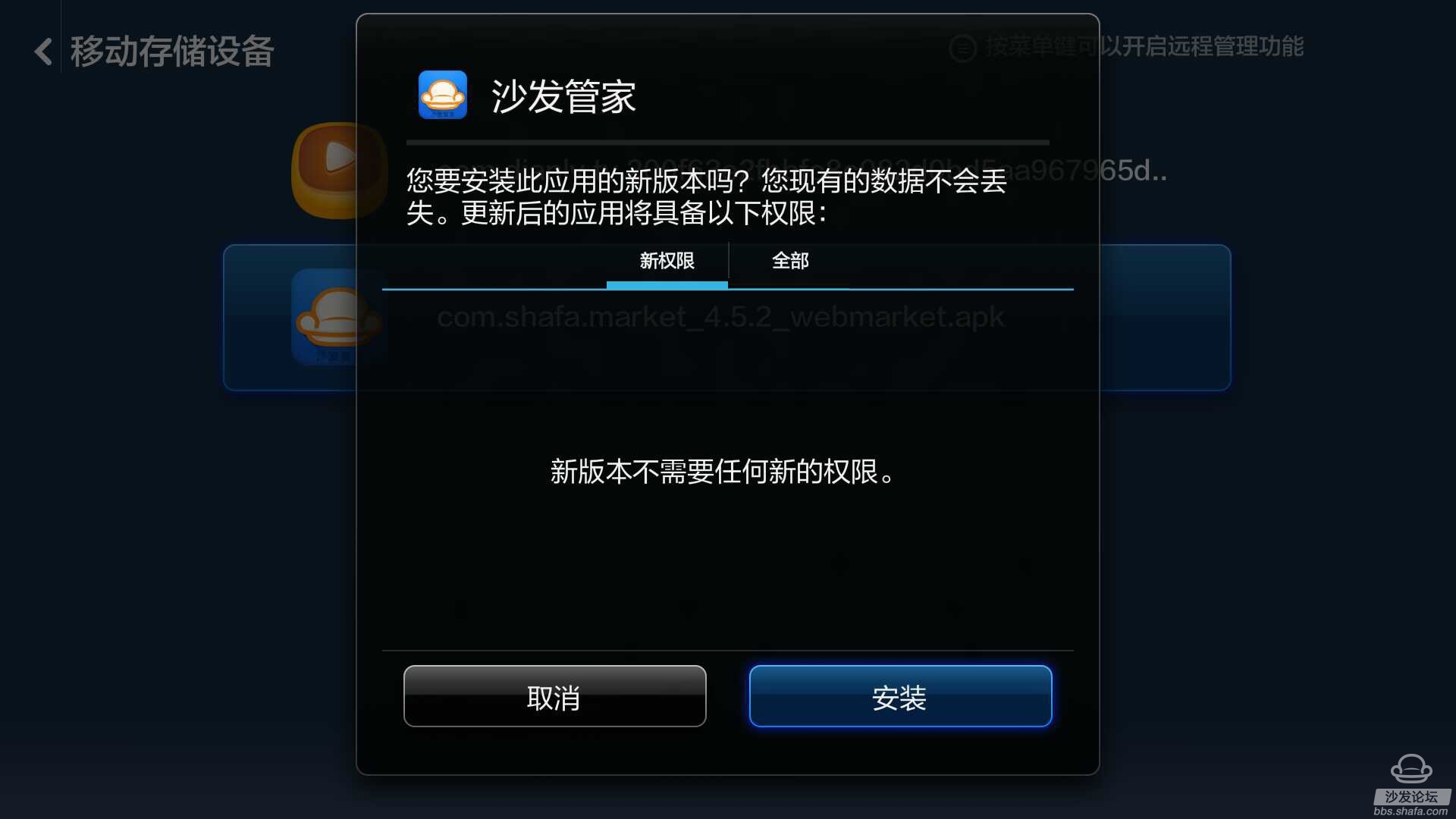
Use smartphones to install third-party software for the millet box:
This method is suitable for users who do not have a USB flash drive but have an Android phone or an iOS phone. At the same time, they can also install third-party software for a small box that does not have a USB interface. At this time, you only need one Android phone or iOS phone, and then you need one. Wireless environment, ensure that your millet box is in the same wireless network as your mobile phone, and then start.
Android phone method: (iPhone users please move directly below)
1. After the box preparation is completed, use the Android phone browser to enter Xiaomi official app store to search and download and install the millet screen artifact
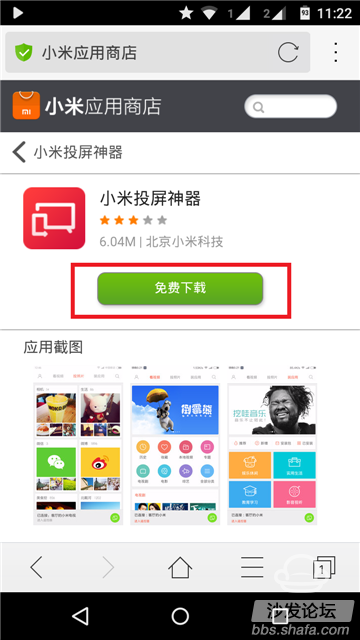
2. Open the mobile browser, enter http://app.shafa.com/, click "Android TV version download" to confirm and complete the download
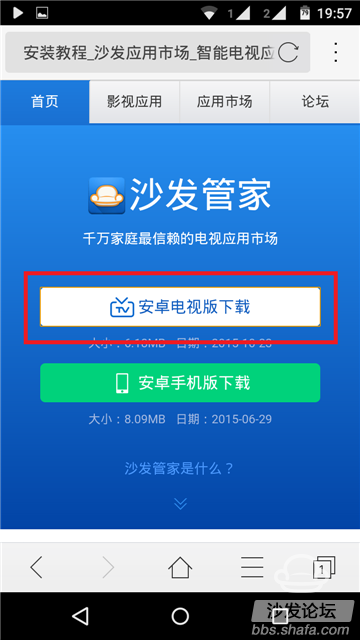
3. Make sure that the mobile phone is in the same local area network as the millet box and the millet TV, and then make the first link
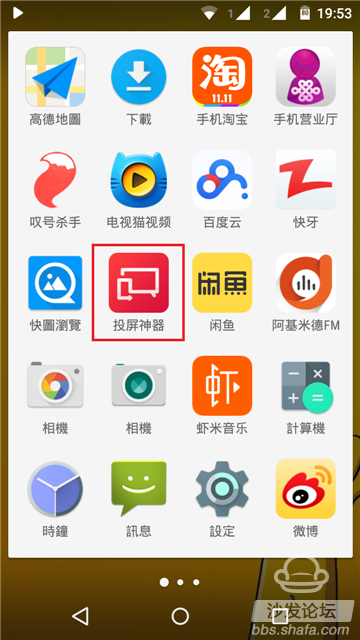
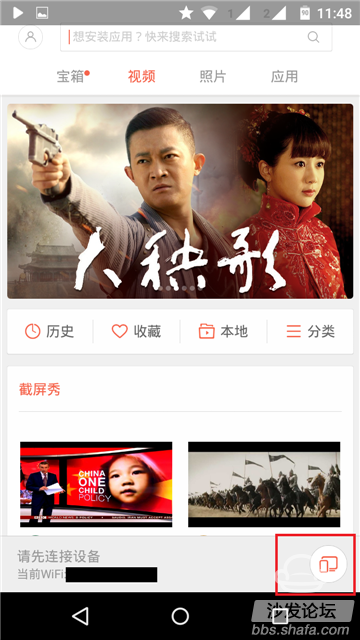
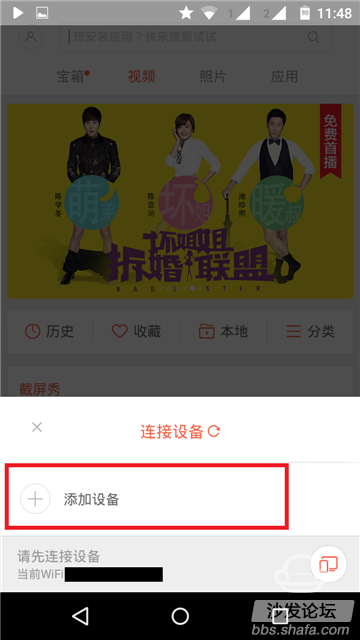
4. After the link is successful, enter the "Treasure Box" page and click "Install Local Application"
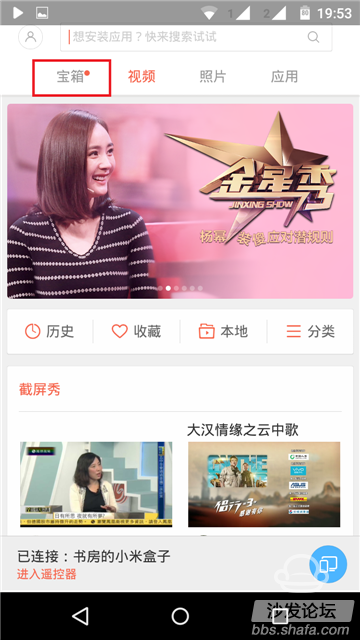
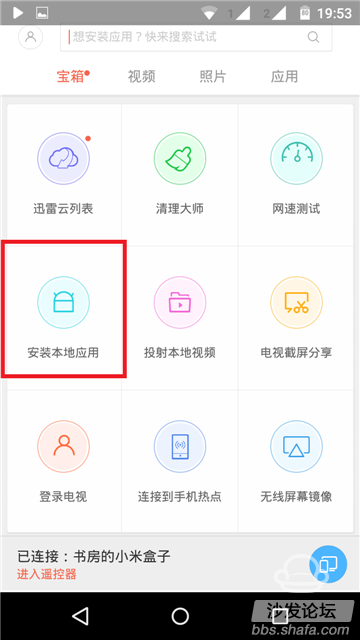
5. Find the sofa butler and click on "Install"
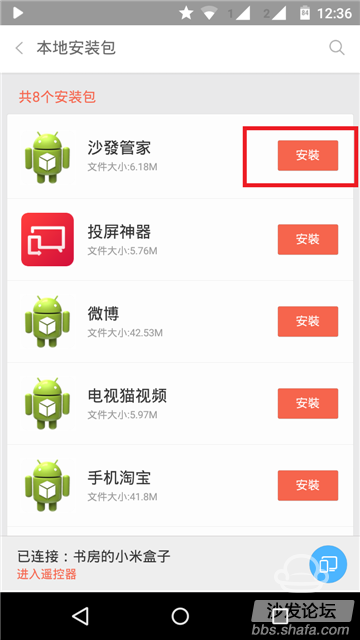
6. Enter the 4-digit password displayed on the TV screen on the phone, click Continue to install, and wait for the automatic installation to complete.
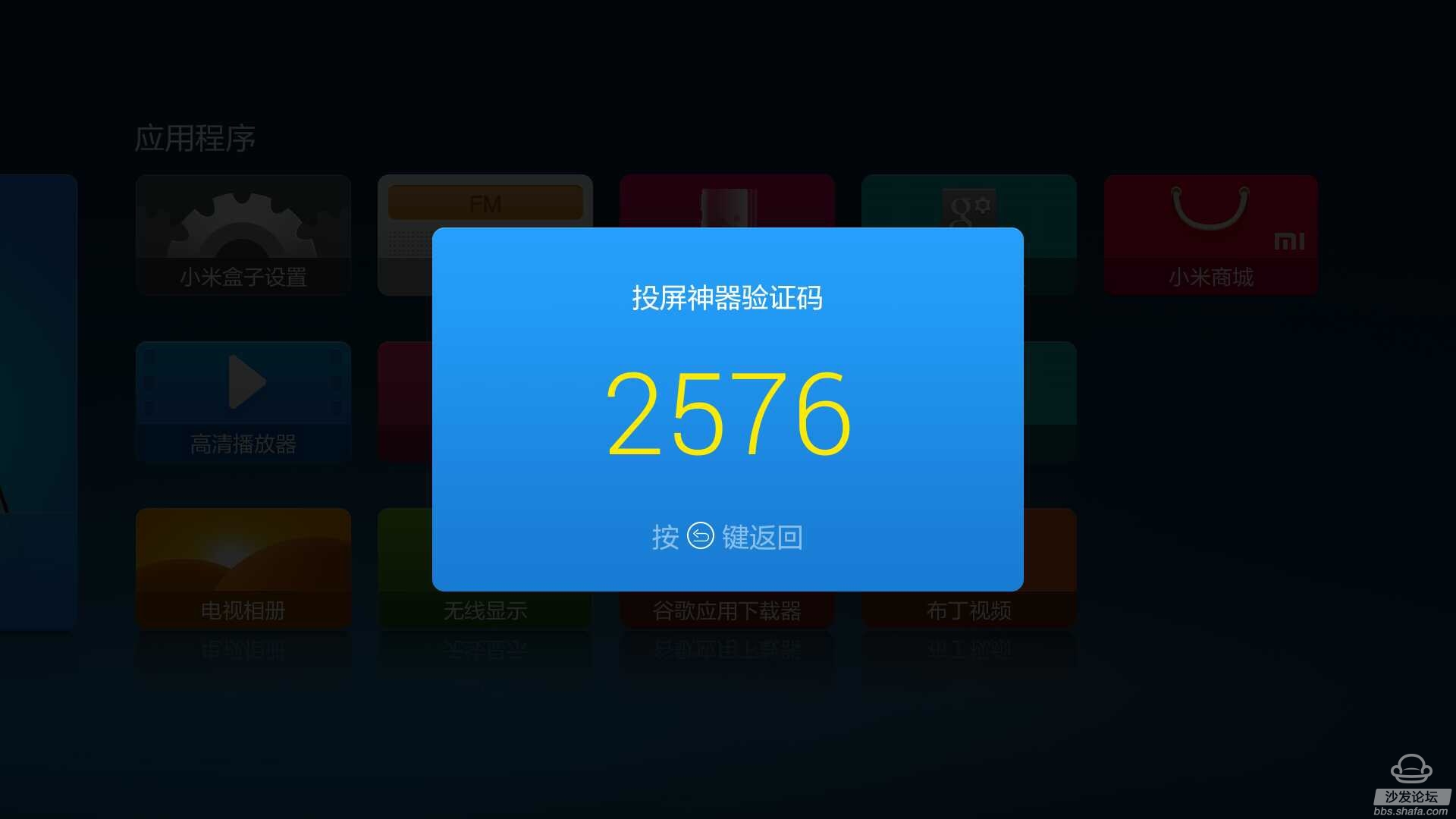
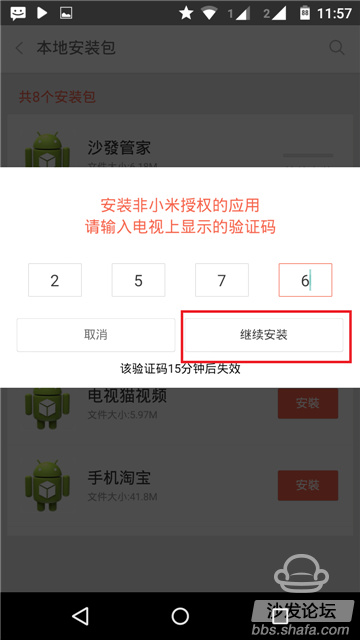
7. After finishing the homepage, you will be able to see the icon of the sofa butler. You can easily download more third-party software by entering the sofa butler.
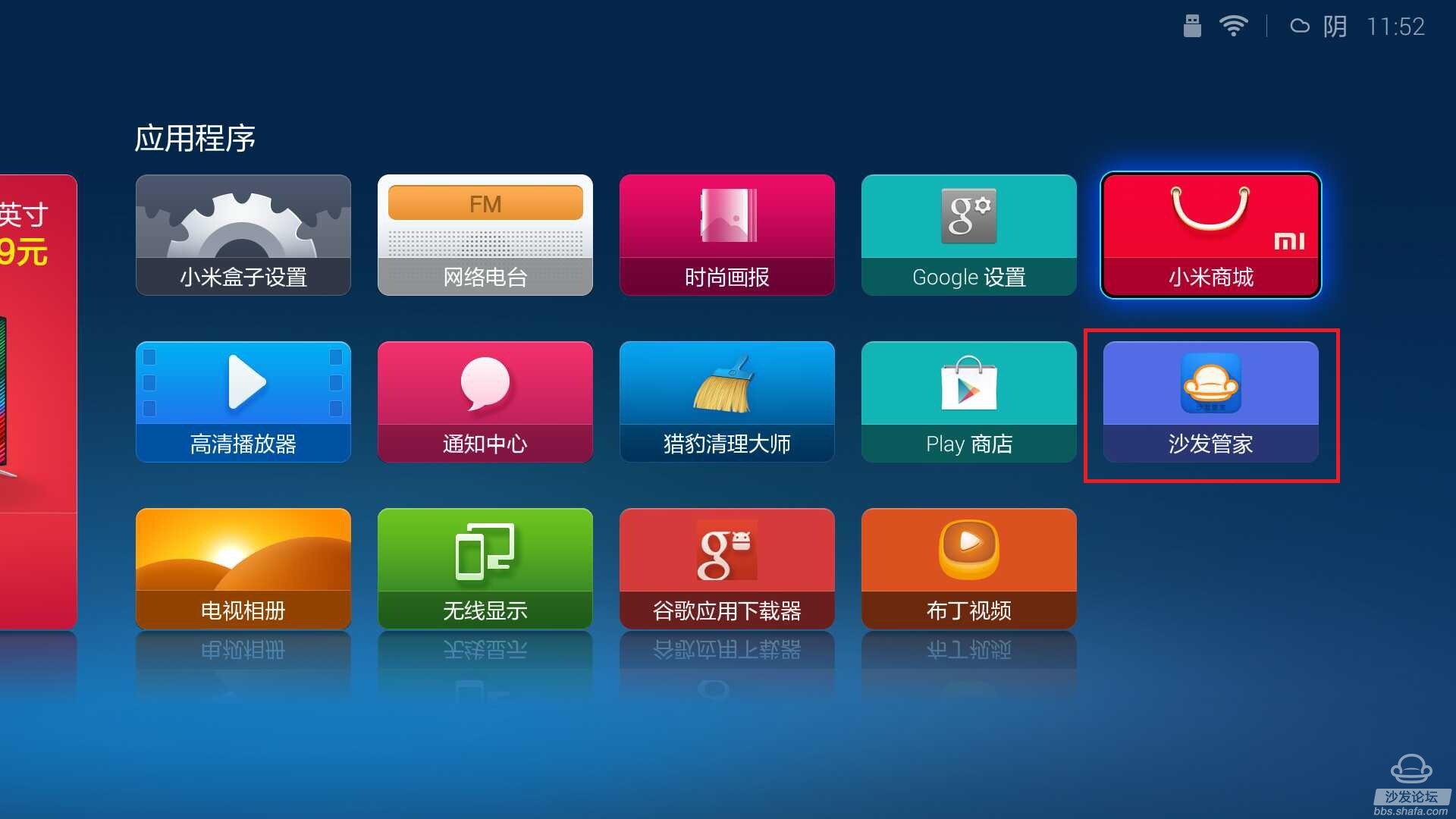
iPhone phone installation method:
Because the iOS system is relatively closed, in addition to the iPhone, it is necessary to use a computer to download and transfer the sofa butler TV version file to the mobile phone. This method can also be used by users who have not escaped the jail.
1. Search and install the "Millet Screen Artifact" on the APP Store
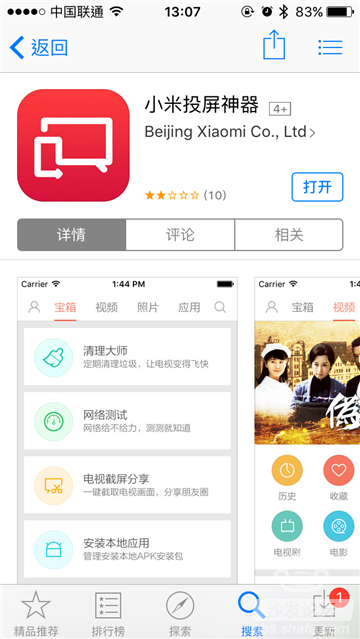
2. Browse the sofa butler home page on the PC side and download the installation file for the sofa butler TV edition
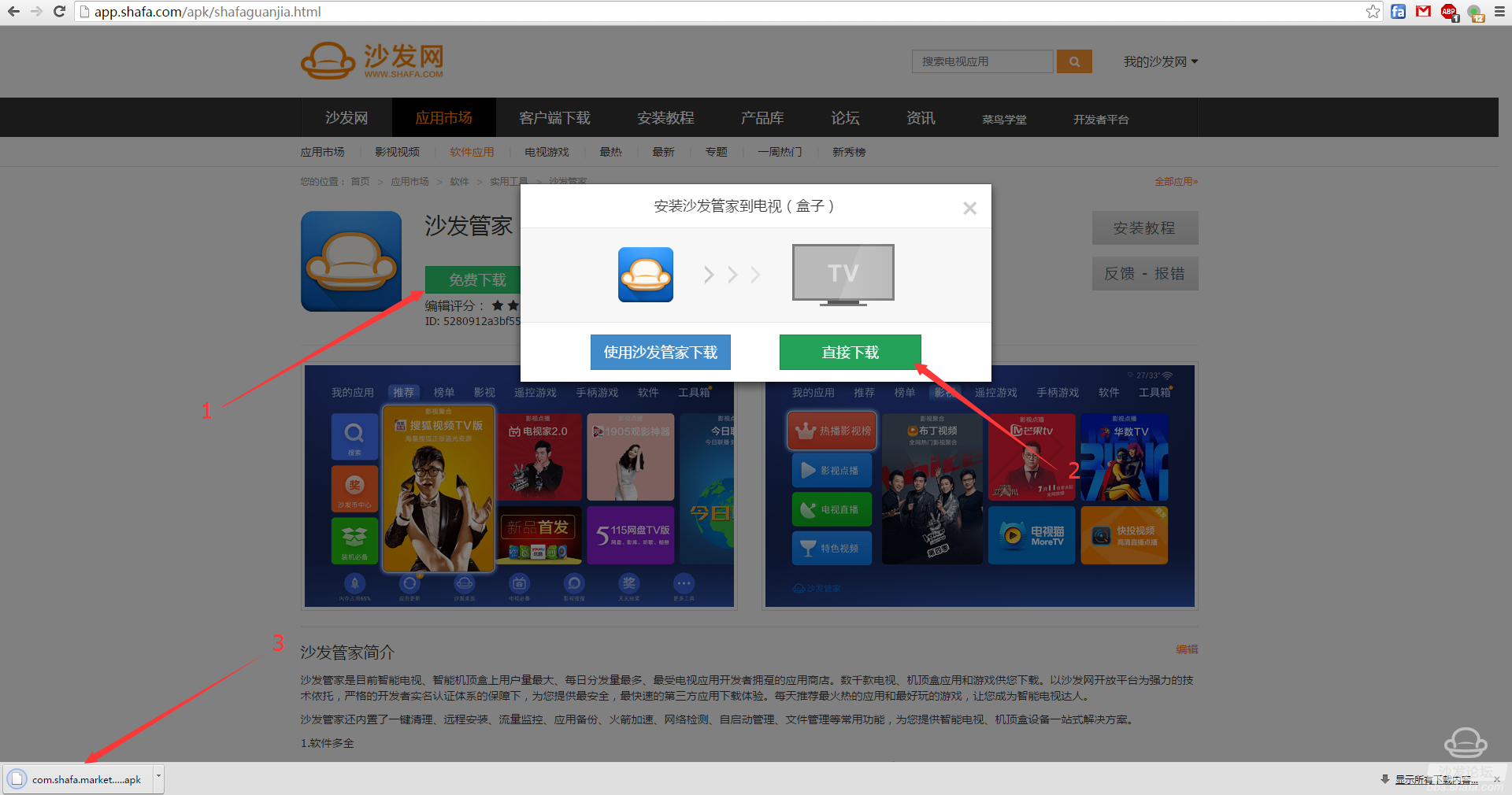
3. Open the “Millet Screen Artifact†to make sure the iPhone and the millet box are in the same local area network. Click Add Device to connect the device.
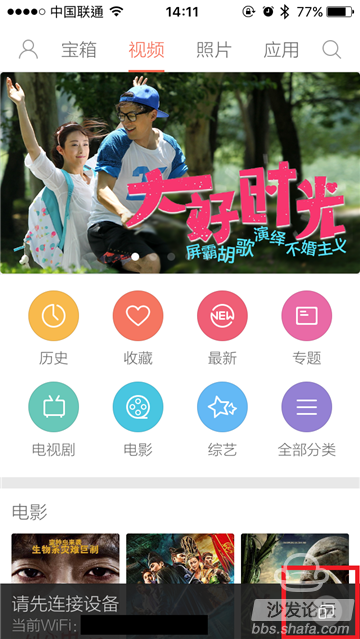
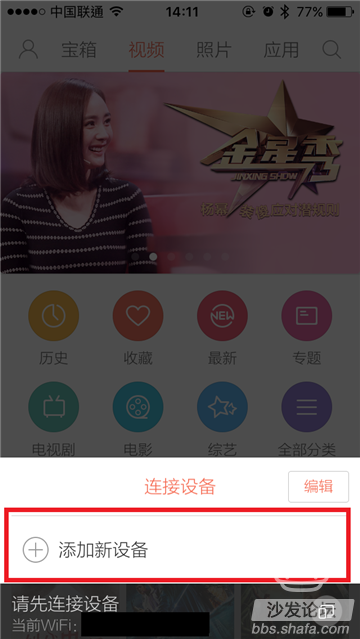
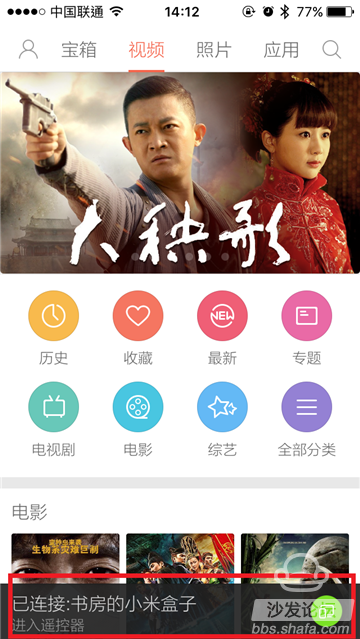
4. After Millet Screen Art is connected to the iPhone client, switch to the "Treasure Box" tab and click "Install Local Applications".
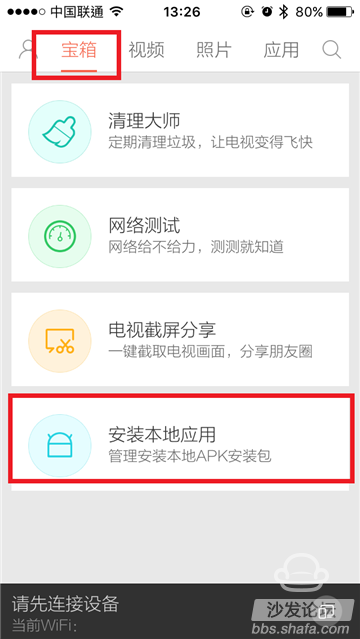
5. "Turn on WiFi transmission" Then enter the address displayed on the phone in the computer browser
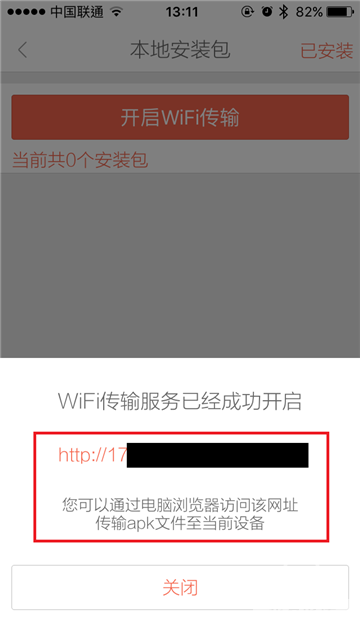
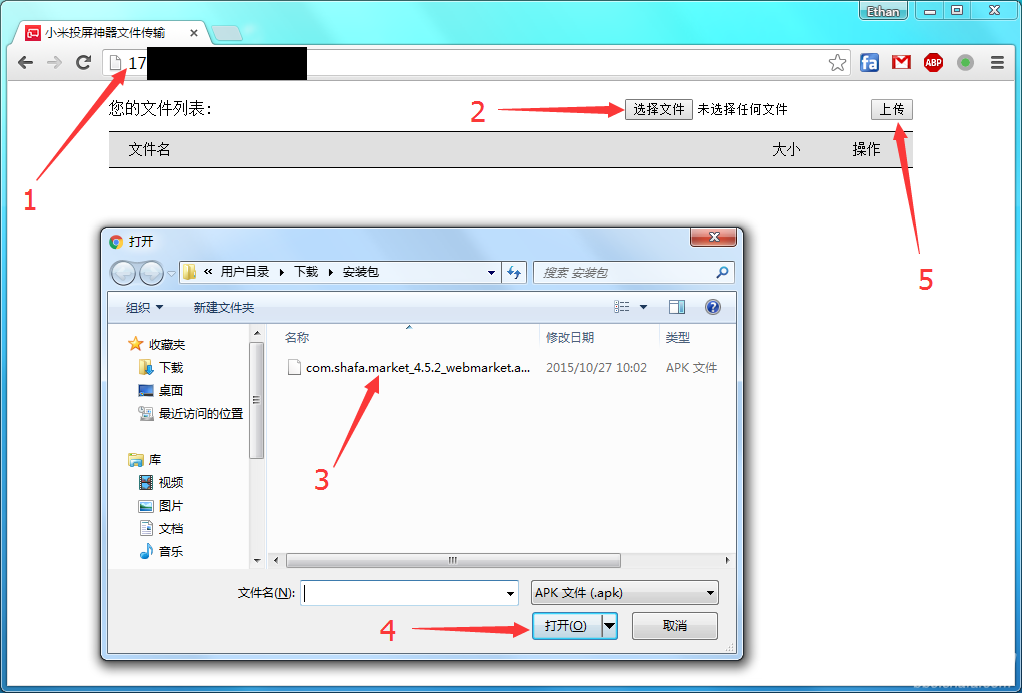
6. The browser displays the file name, which means the upload is completed. After the installation is complete, you can delete the installation package through this page.
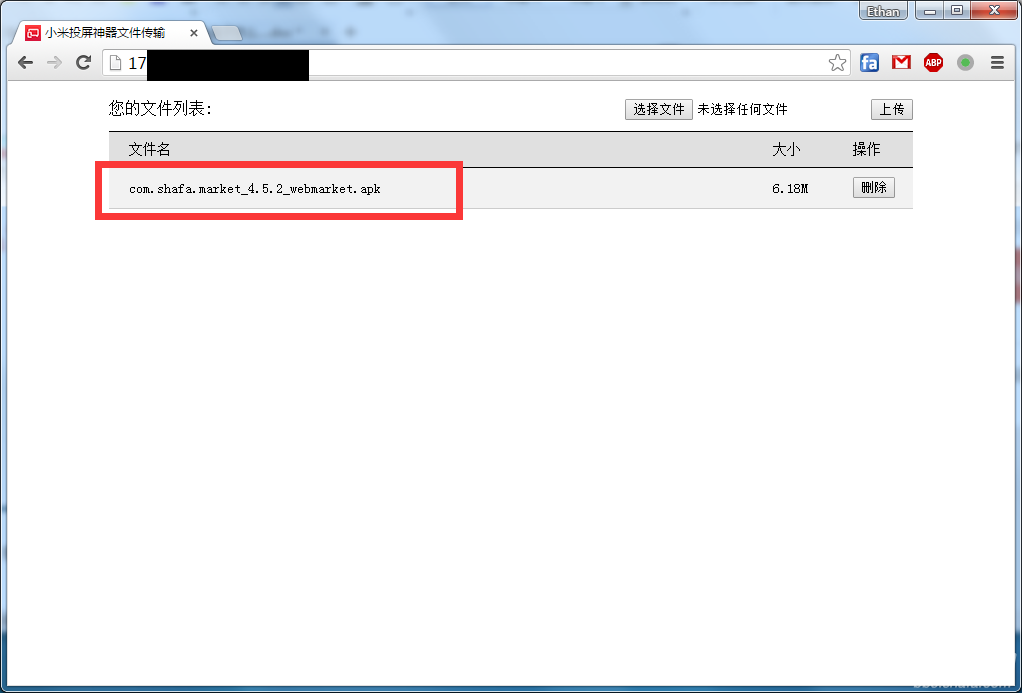
7. Find the installation package on iPhone and click "Install"
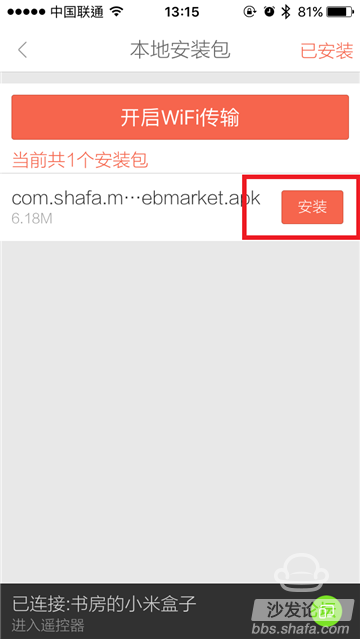
8. Enter the four-digit password displayed on the TV screen on the iPhone and confirm it. Wait for the automatic installation to end.
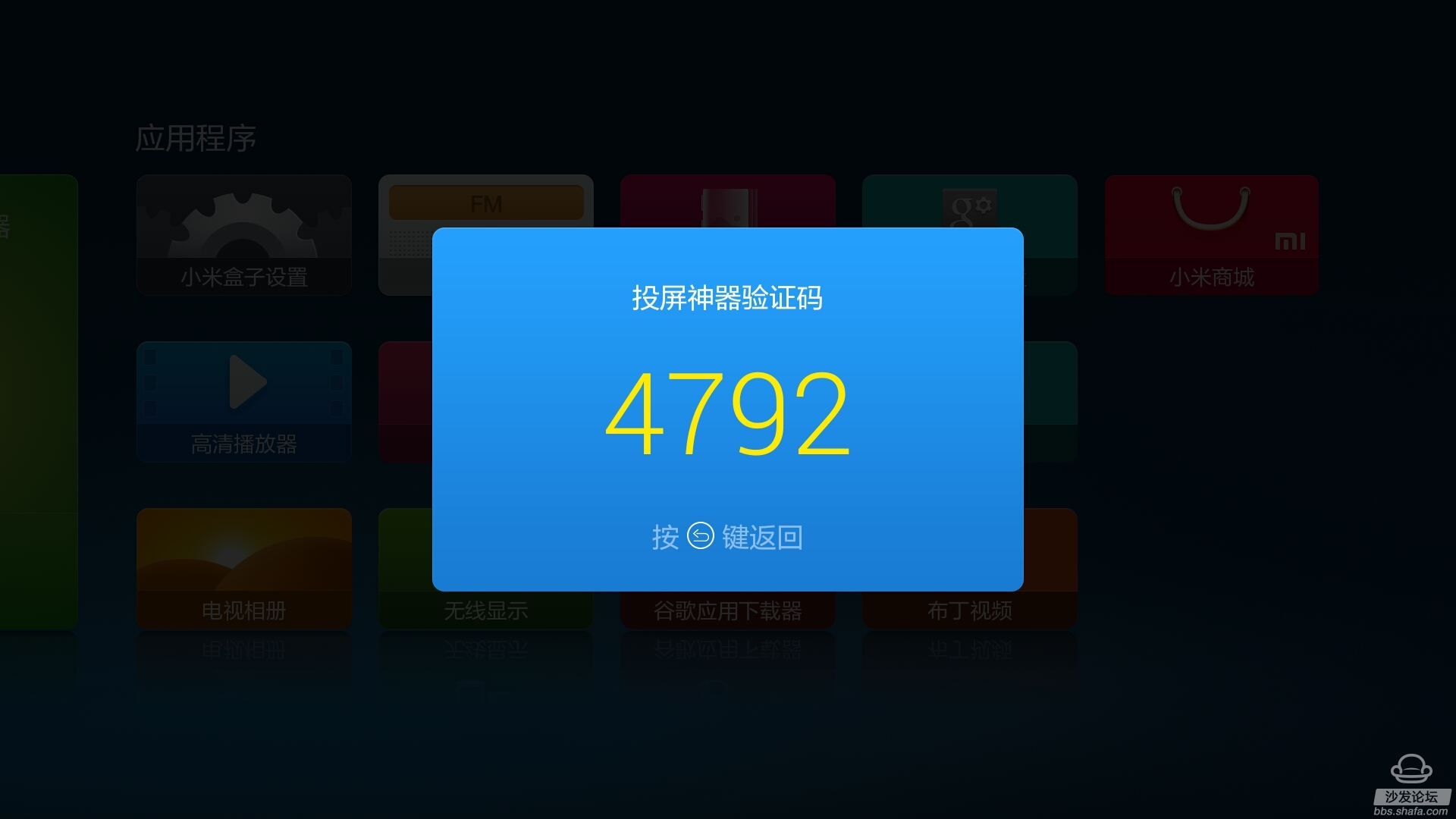
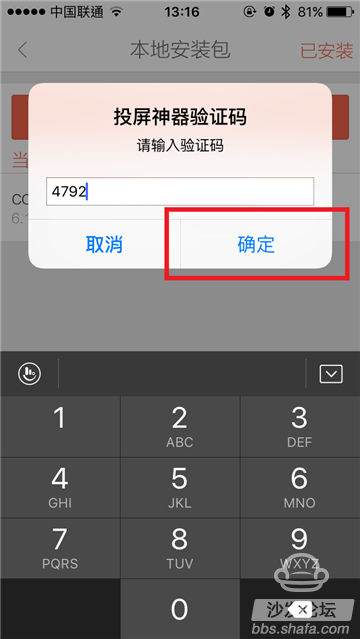
After the completion of the millet box home will be able to see the sofa butler icon
It is highly recommended that you install the sofa butler as the first third-party software of the millet box. From now on, you can save the above troublesome steps and download the latest third-party smart TV software application directly on the smart TV box. The software application is maintained in a timely manner, allowing you to download to third-party smart TV applications safely and conveniently. It also comes with a wealth of useful gadgets to keep your smart TV box flowing.
Intelligent Blackboard Product Classification Description
Standard Edition:
The Standard Edition of the Intelligent Blackboard offers essential interactive features for modern classrooms. It provides a smooth writing experience, supports multimedia content playback, and enables real-time annotations. This edition is ideal for educators looking to enhance their teaching methods with interactive technology.

Advanced Edition:
The Advanced Edition takes interactive teaching to the next level. With enhanced touch sensitivity and precision, it allows for intricate annotations and detailed illustrations. It includes additional connectivity options, such as wireless screen sharing and integration with external devices, making it suitable for larger classrooms or presentations.

Pro Edition:
The Pro Edition is designed for professional educators and presenters who demand the utmost in performance and versatility. It features cutting-edge technology like AI-powered handwriting recognition, 4K resolution display, and advanced collaboration tools. The Pro Edition supports seamless integration with third-party software and offers comprehensive customization options.
Enterprise Edition:
The Enterprise Edition caters to institutions and organizations requiring advanced management and control features. It offers centralized device management, security protocols, and network integration. This edition ensures a secure and efficient teaching and presentation environment, making it suitable for educational institutions, corporations, and conference rooms.

Interactive Learning Suite:
The Interactive Learning Suite is a comprehensive package that combines the Intelligent Blackboard with a range of educational software tools. It includes interactive quizzes, virtual labs, subject-specific resources, and collaborative learning platforms. This suite is designed to engage students and support teachers in delivering dynamic and effective lessons.
Multimedia Presentation Bundle:
The Multimedia Presentation Bundle is tailored for professionals who frequently deliver engaging presentations. It includes the Intelligent Blackboard along with multimedia peripherals such as high-quality speakers, document cameras, and wireless presentation clickers. This bundle ensures seamless multimedia integration and captivating presentations.
Remote Learning Kit:
The Remote Learning Kit is a specialized package designed to facilitate distance education. It includes the Intelligent Blackboard, video conferencing software, digital whiteboarding tools, and content sharing capabilities. This kit empowers educators to conduct interactive online classes and workshops effectively.

Custom Solutions:
Our Custom Solutions cater to unique educational and organizational needs. Whether it's specific hardware configurations, integration with existing systems, or specialized software development, our team collaborates with clients to create tailor-made solutions that align with their objectives.
Each edition of the Intelligent Blackboard is meticulously designed to offer a range of features that cater to different teaching environments and requirements, ensuring an immersive and interactive educational experience.

Touch Screen Blackboard,Smart Blackboard For Teaching,Smart Blackboard Scheme,Smart E-Blackboard,Smart blackboard Amazon
Jumei Video(Shenzhen)Co.,Ltd , https://www.jmsxdisplay.com