Although the Linux distribution supports a variety of graphical user interfaces, the Linux command line interface (bash) is still simple and fast in some cases. Bash and Linux Shells require input commands to accomplish tasks and are therefore called command line interfaces.
Commands are instructions for computers to perform tasks. You can use commands to shut down the computer, or list the current directory's file list, or the contents of the current text, or display a message on the screen.
If you are a newbie and try to use the command line interface, we have collected a variety of basic Linux commands for you to learn and help you complete various tasks in various Linux distributions. Although not very detailed, it is very useful for Linux beginners, ordinary fire, or administrators.
1.ls - List
Ls will list the contents of the current working directory (file or folder) just as you would open a folder in the GUI to see what's inside.
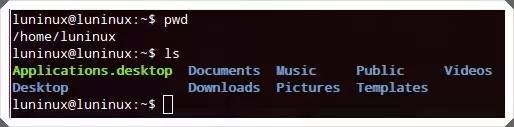
2.mkdir – Make Directory
Mkdir
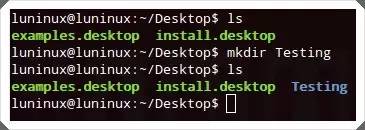
3.pwd – Print Working Directory
Pwd shows the current working directory
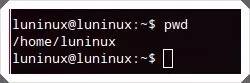
4.cd - Change Directory
For the current running session in the terminal, cd
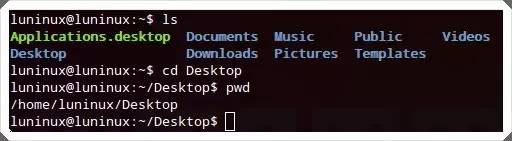
5.rmdir – Remove Directory
Rmdir
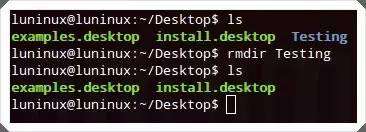
6.rm - Remove
Rm
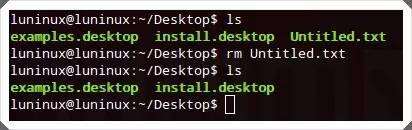
7.cp - Copy
Cp
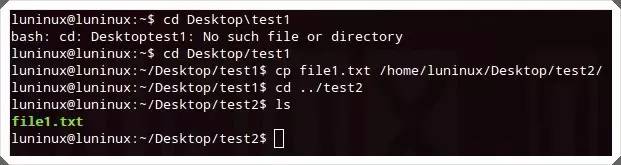
8.mv – MoVe
Mv
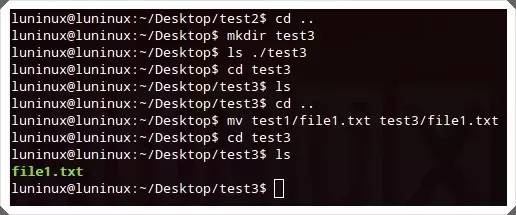
9.cat – concatenate and print files
Cat
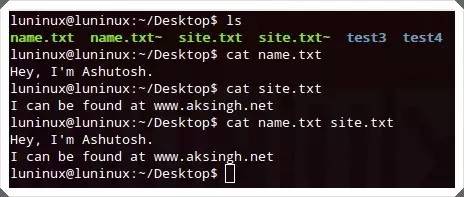
10.tail – print TAIL (from last) >
Tail
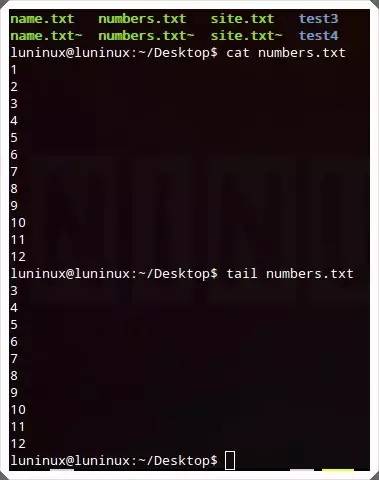
11.less – print LESS
Less
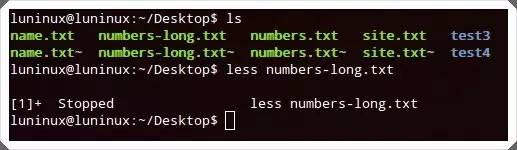
12.grep
Grep "
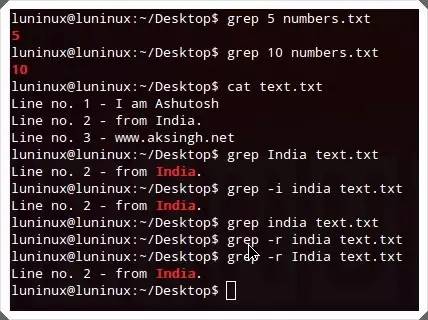
13.Find
This command will search for a file that matches the criteria at a given location. You can use find
Find
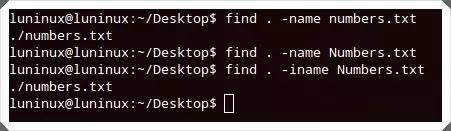
14.tar
The tar command can create, view, and extract tar archives. Tar -cvf

15.gzip
Gzip
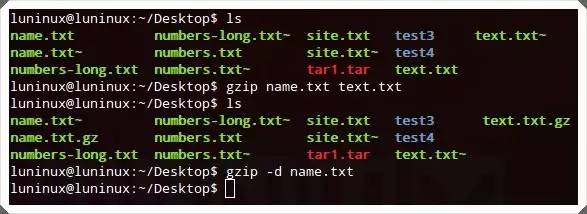
16.unzip
Unzip
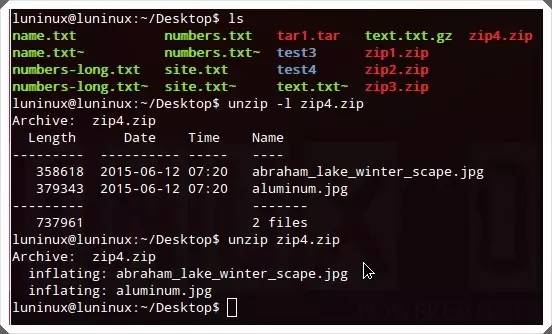
17.help
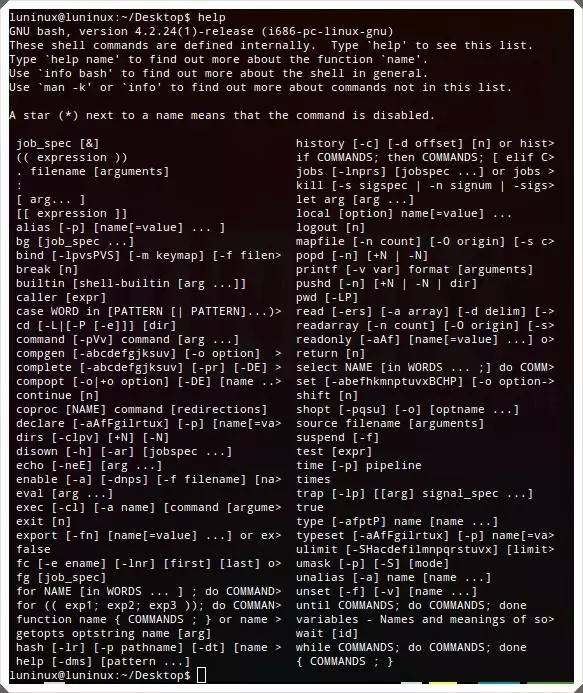
18.whatis - What is this command
Whatis

19.man – Manual
Man
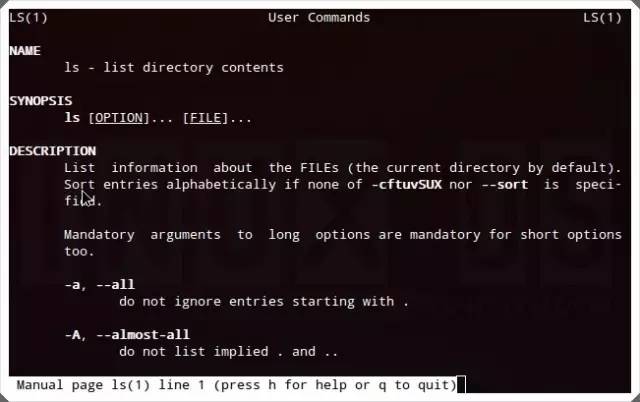
20.exit
Exit is used to end the current terminal session.
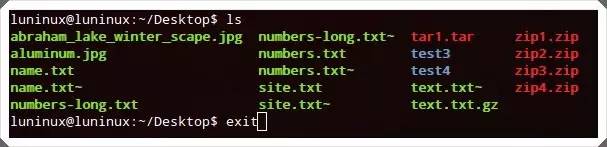
21.ping
Ping
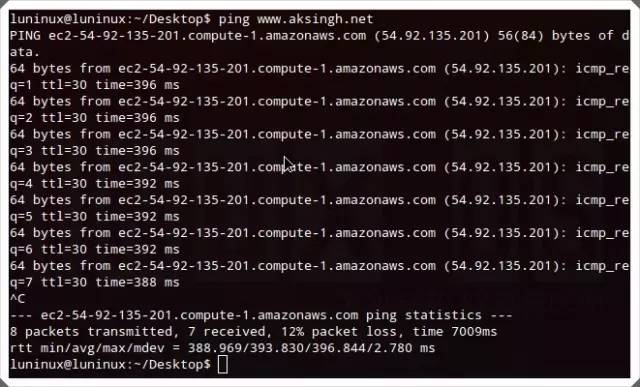
22.who – Who Is logged in
Who can list the currently logged in user name.
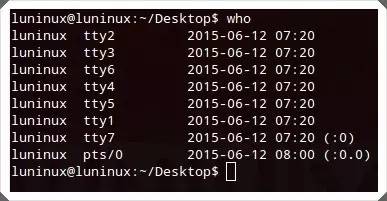
23.su – Switch User
Su
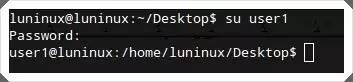
24.uname
Uname will display important information about the system, such as the kernel name, host name, kernel version, handler type, etc. Use uname -a to see all the information.

25.free – Free memory
Free will show the system's free memory, occupied memory, available swap memory and other information, free -m will convert the result to KB, and free -g will be converted to GB.
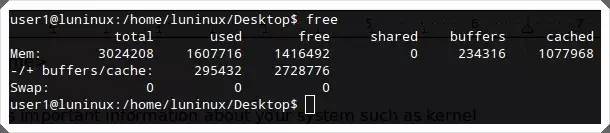
26.df – Disk space Free
Df Checks the use of the disks in the file system – the used and available storage space of the hard disk and other storage devices. You can use df -h to display the result in human-readable form.
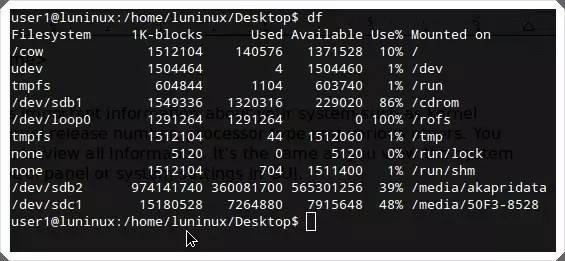
27.ps - ProcesseS
Ps shows the progress of the system.
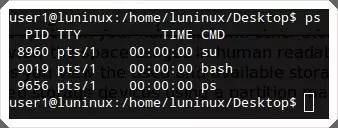
28.Top - TOP processes
The top command will default to the CPU usage and display the larger process. You can use top -u
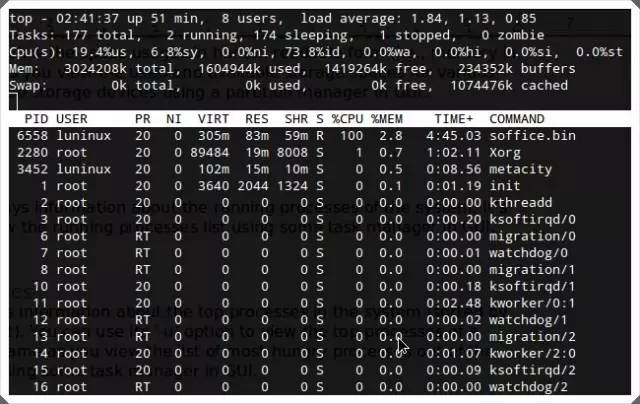
29.shutdown
Shutdown is used to shut down the computer, and shutdown -r is used to restart the computer.
Insulated Copper Tube Terminals
Insulated Copper Tube Terminals,High quality insulated terminal,copper tube terminal
Taixing Longyi Terminals Co.,Ltd. , https://www.longyicopperlugs.com